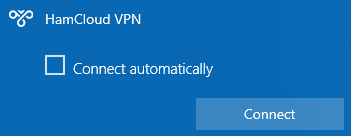de_DE
de_DE
The first step is to import the root certificate of the HamCloud VPN server:
- Download the root certificate here and save it to the desktop.
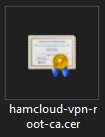
- Double click the certificate “hamcloud-vpn-root-ca.cer” on the desktop.
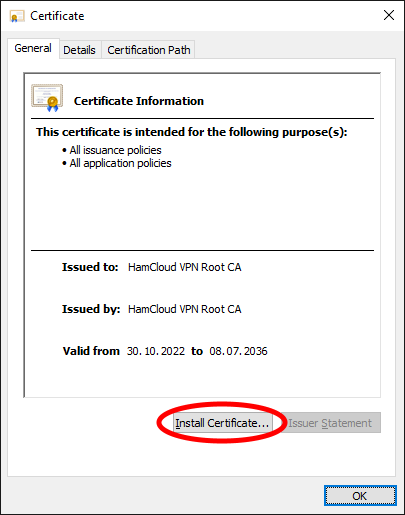
- Click on “Install Certificate”.
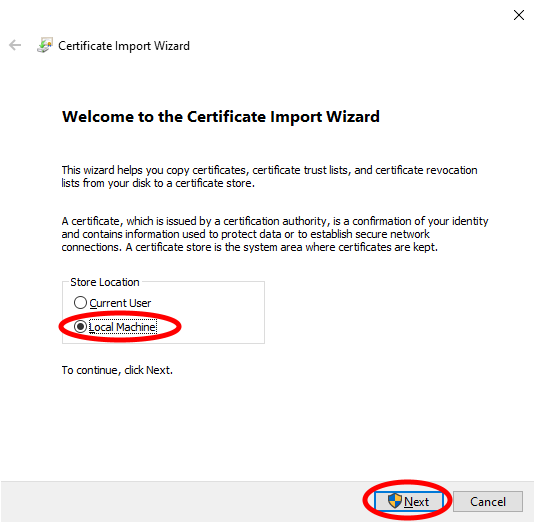
- Select “Local Machine” and click on “Next”.
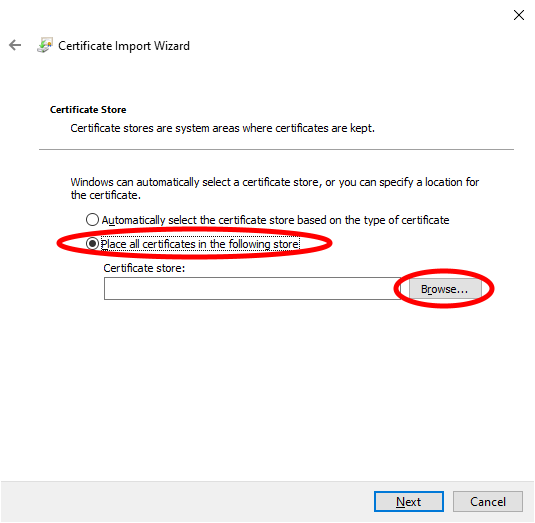
- Select “Place all certificates to the following store” and click “Browse”.
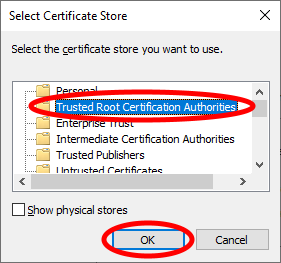
- Select “Trusted Root Certification Authorities” and click “OK”.
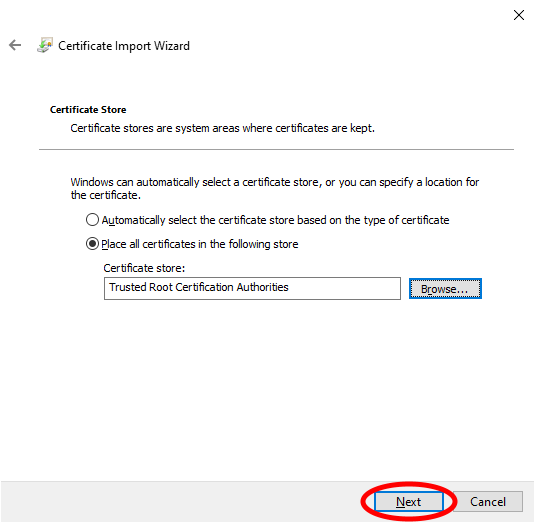
- Click on “Next.”
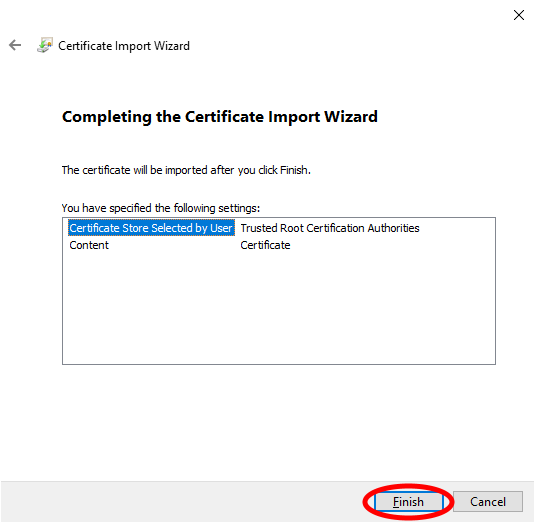
- Click on “Finish.”
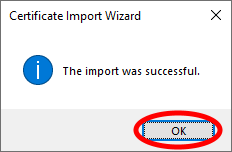
- Click on “OK” and close the certificate with “OK”.
The second step is to create a new VPN connection using Powershell:
- Click the Windows Start icon, type “powershell” and then launch the Windows PowerShell app.
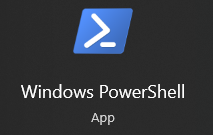
- Enter the following commands (preferably using copy & paste [control + v]) and execute with Enter:
Add-VPNConnection -Name "HamCloud VPN" -ServerAddress "vpn.hc.r1.ampr.org" -TunnelType "Ikev2" -RememberCredential -SplitTunneling -EncryptionLevel Maximum -Force
Add-VpnConnectionRoute -ConnectionName "HamCloud VPN" -DestinationPrefix "44.128.0.0/10"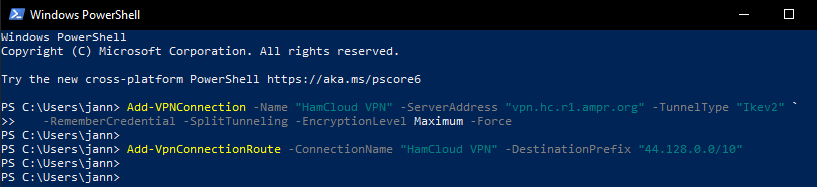
- Close the window.
The third step is to adjust the VPN connection so that only packets to the HAMNET use the VPN connection:
- Click the Windows Start icon, type “ncpa.cpl” and then open the Control Panel.
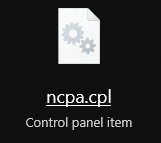
- Right click on the “HamCloud VPN” connection.
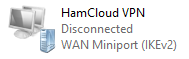
- Select “Properties.”
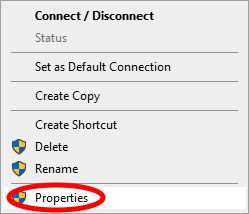
- Select the “Networking” tab, select the “Internet Protocol Version 4 (TCP/IPv4)” item and click “Properties”.
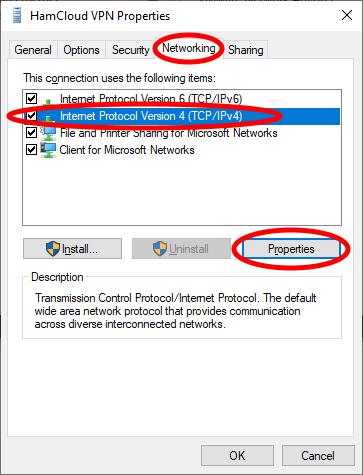
- Click on “Advanced”.
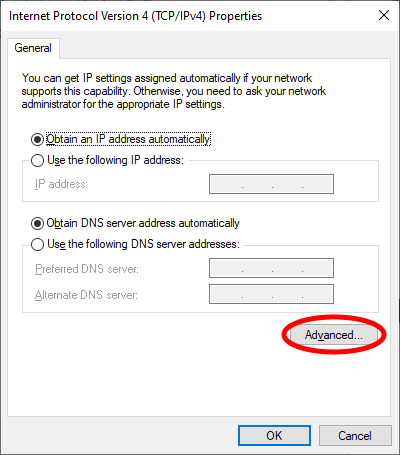
- Select “Disable class based route addition” and click “OK”.
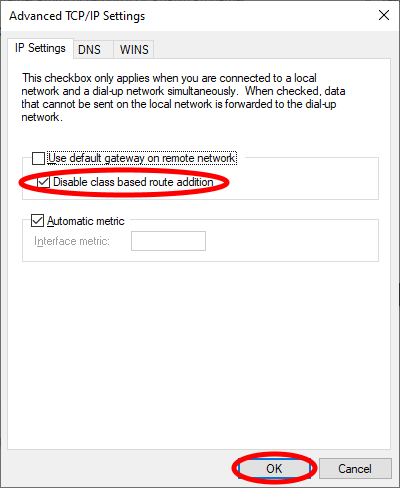
- Click “OK” another 2x and then close the “Network Connections” control panel again.
The last step is to save the username and password for the VPN connection:
- Click the Windows Start icon, enter “vpn” and then open “VPN settings” under the settings:
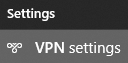
- Click on the connection “HamCloud VPN” and click on “Advanced options”.
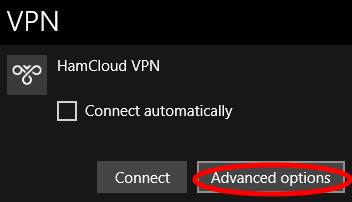
- Customize the connection properties by clicking on “Edit”.
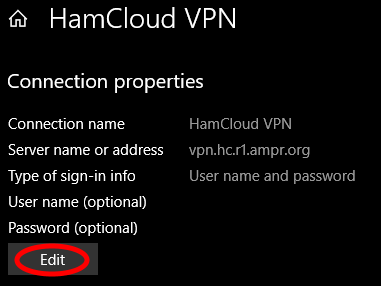
- Enter the username and password, then click “Save”.
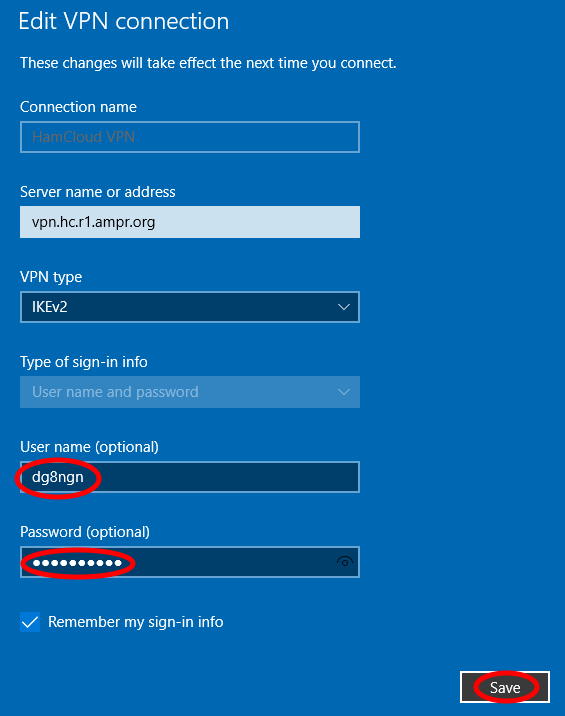
- Close the window in the upper right corner by clicking on “X”.
Now the VPN connection can be used:
- Click on the network icon in the Windows taskbar.

- Click on the connection “HamCloud VPN” and click on “Connect”.